Saving a Chromebook from eWaste
Several years ago, heading into my freshman year of college, I bought a Chromebook, despite the salesman at Staples practically begging me to buy a better laptop.
My HP Chromebook, 11 inches in width, and boasting 4GB of RAM and 16GB of storage, is a piece of shit. However, that is the reason I bought it. I was perfectly happy with the refurbished Thinkpad I had at home. I bought a Chromebook because I wanted something cheap, tiny and light enough to fit in my school bag, that could boot up quickly when I had to work on assignments, and wouldn’t be a tragedy in case rain soaked through my bag.
This Chromebook served me well during my entire time in college, and physically, remains in perfectly usable condition – though, software-wise, i’s at the end of its life. Google stopped supporting this model in 2022!
Now that I’m out of school, I haven’t really had any use for a tiny little laptop that only runs Chrome and Chrome Web Store apps. So since then, it’s just collected dust on a shelf.
Last year, when I switched from Windows to Linux, I wanted to convert my Chromebook, too.[1] Then, through my tireless web searching, I learned that Chromebooks have something called “Write Protect,” which makes this process way more complicated than it needs to be. Naively, I thought I could disable Write Protect by running some scripts in a terminal, but no. To disable it, you usually have to fuck with the motherboard, and I don’t do stuff like that...
So back to the shelf it went, for another year. And just as I was thinking, “I really need to give this thing away,” I stumbled on this video by Veronica Explains, where she showcases a project called Chrultrabook.[2]
Chrultrabook offers clear and thorough documentation on replacing ChromeOS, which made the process seem much more doable. I was a little wary when I learned that, for my device, I would have to open the motherboard and remove a screw, but some devices require you to bridge jumpers, so I’ll gladly take a screw over that.

I wasn’t worried about bricking this device, since it was already basically a brick. And the best part is, I didn’t! Following the Chrultrabook guide, I actually had success in replacing ChromeOS.
Part 2: What OS can I run on this shitty computer?
I was very eager to start testing and using my ex-Chromebook. For that purpose, I chose Bodhi Linux, given its modest system requirements.
Looking back, I don’t remember how I first heard about Bodhi Linux. It’s another Ubuntu/Debian-based Linux distro, but with a focus on simplicity. That is, it includes just the basics you need to get by, like a text editor and file manager, and lets you install the rest.
My first impression, running Bodhi for the first time, was that it was weird. The desktop environment, called Moksha, with its color scheme, shiny textures, and animations, feels anachronistic, screaming 2000s like it’s from the era of the original Xbox.

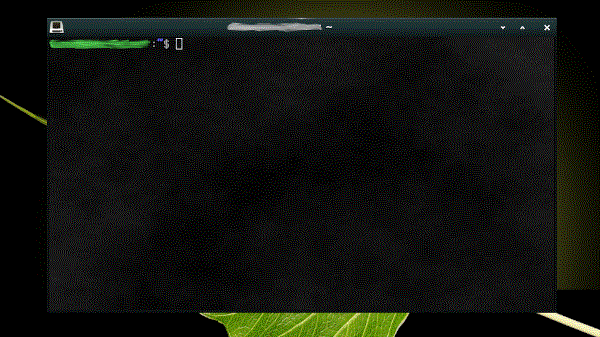
But you know what? It didn’t take long to grow on me. I find it charming and fun to use. And for all its bells and whistles, it still runs blazingly fast even on this crappy ex-Chromebook. There are more modern-looking themes available, but strangely I like the default green theme the best.
So far, my impression of Bodhi Linux is that it is fun and, true to its word, simple. Best of all, it “just works.”
So what can this ex-Chromebook do? Given its specs, not an astounding amount. I still have mostly been using it just to browse the internet (with Librewolf, not Chrome). So far, I’ve installed software I can use to get by, such as Abiword for word processing, CudaText for writing HTML, and Eleventy for coding my website.
And what more does a netbook really need to do? This will be super convenient to carry in my bag and take out to libraries and cafés. Plus, it’s cool to have something I can actually use, rather than just leaving a usable piece of hardware to rot.
Yes, I’m aware ChromeOS is technically a Linux distro. It’s just... not a Linux distro I’d want to use, to say the least. I’m also aware of Crostini, but it didn’t work with my Chromebook, plus I’d rather just have a pure install of my preferred OS anyway. ↩︎